Edit Map Features
The functionality available to the user is based on the user’s role and permissions.
To edit map features, follow the steps outlined below:
When the user moves a vertex the selected vertex will simply be moved. However, when the user moves a mid-point, the mid-point will be moved and a new vertex will be added to the line or polygon feature at the new location.
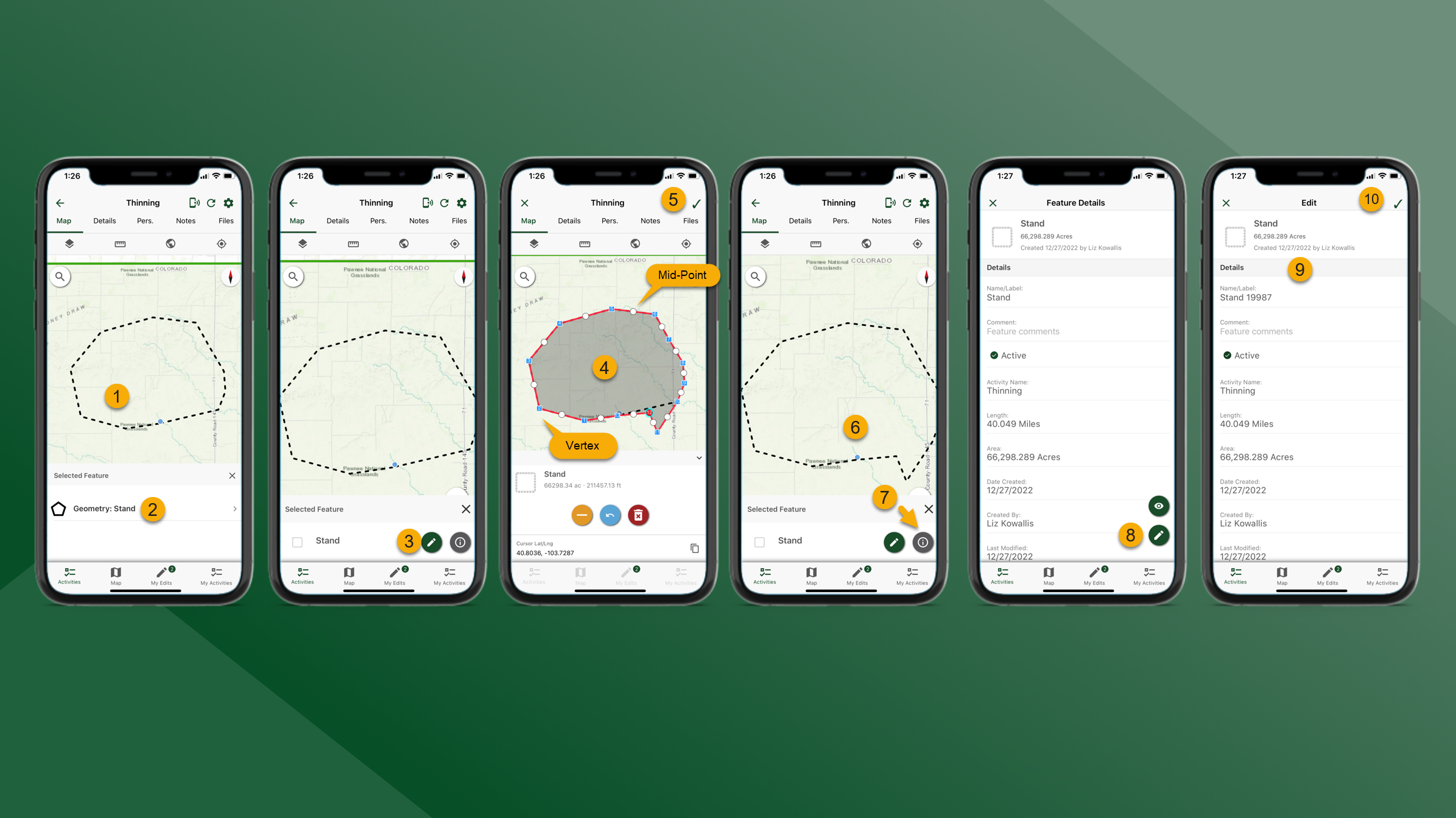
From the Map tab for the selected Activity choose a feature to edit by tapping it on the map.
Select the feature that should be edited.
Tap to Edit Geometry
First, tap on a vertex or mid-point to select. (The selected vertex or mid-point will have a blue halo).
Tap and hold on the selected vertex or mid-point and drag it to a new location.
When the vertex or mid-point is in the preferred location release the tap and hold to move the point. Complete this as many times as necessary to edit the feature geometry.
Tap and tap Yes to save feature geometry edits.
Tap on the map feature and select the feature again.
Tap to Edit Feature Details.
On the Feature Details screen tap to edit.
Edit Feature Details as necessary.
When finished tap in the top right corner of the screen. The edits to the feature details have been saved.
