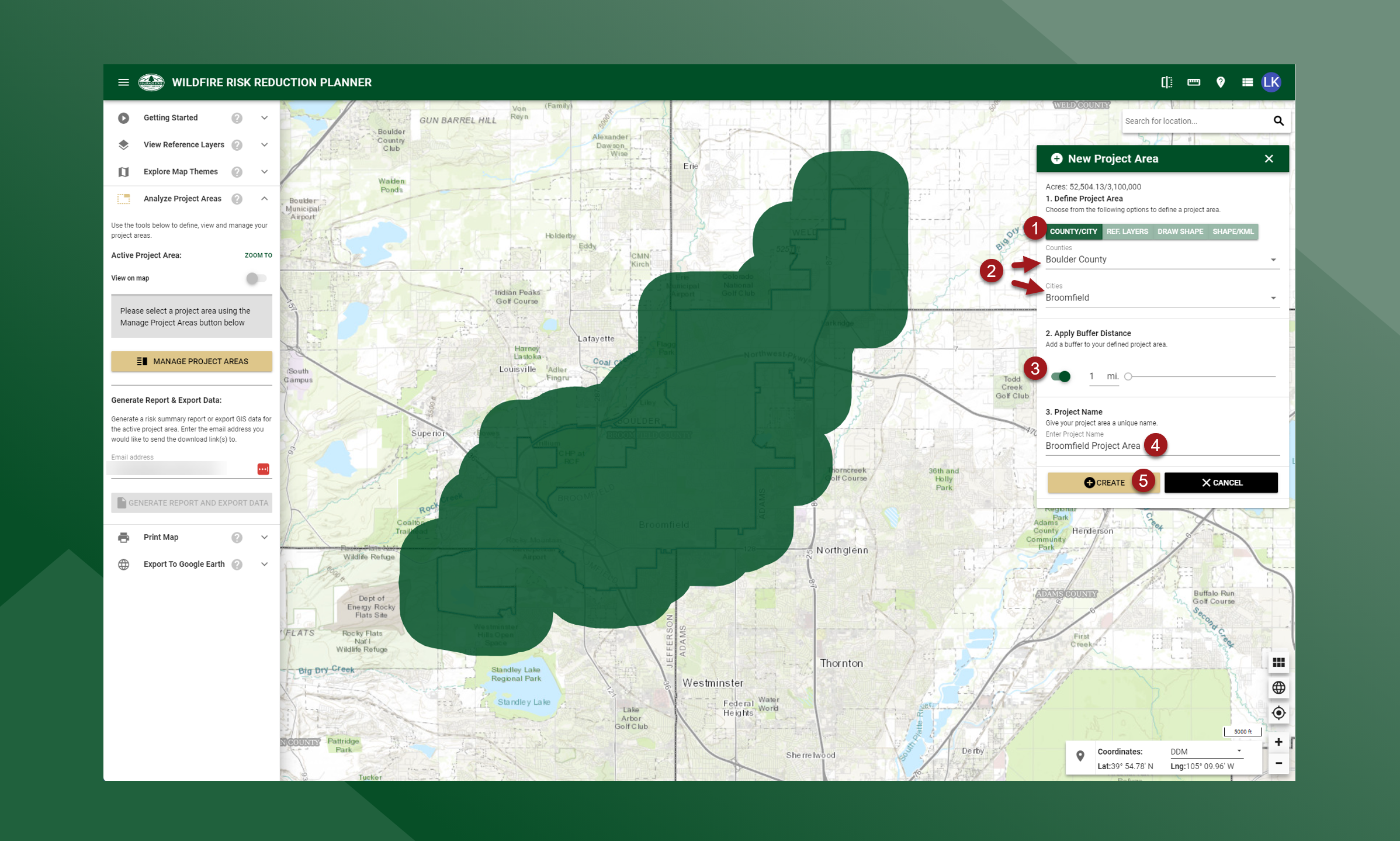Create from County or City
Project Areas cannot be larger than 3,100,000 acres
To use a county or incorporated city as your Project Area, follow these steps:
Select the County/City tab in the New Project Area dialog
Select the County or City
You can select either a city or county using the provided dropdown lists. When you make a selection, the map will automatically zoom to that area and the boundary will be displayed on the map.
When you select a county, only the incorporated cities in that county will be shown in the city dropdown list.
Start typing the name of the city or county in the dropdown list to filter the results
Apply a Buffer Distance
This option allows you to define a buffer distance around the selected county or city. Click on the toggle switch to enable a buffer. By default, the buffer is not enabled. If the toggle switch is turned off, no buffer will be applied. The default buffer distance is 2 miles but can be increased or decreased to your desired size.
Add a Project Name
A project name is required for all project areas. The Create button will be disabled until a project name is added.
Click Create
Once you have defined the boundary of your project area, applied a buffer if needed, and given your project area a name, click Create to submit and create your new project area. Once created, your new project area can be found and selected through the Manage Project Areas dialog.