Planner Overview & User Interface
This Reference Guide will provide an interface overview of the Activity & Project Planner also referred to as the Planner.
Accessing Planner
To access the Planner, follow the steps outlined below:
Navigate to https://coloradoforestatlas.org/
Click the Sign In button in the middle of the page
Enter your approved sign in credentials and click LOGIN
On the portal screen, under Agency click Activity & Project Planner
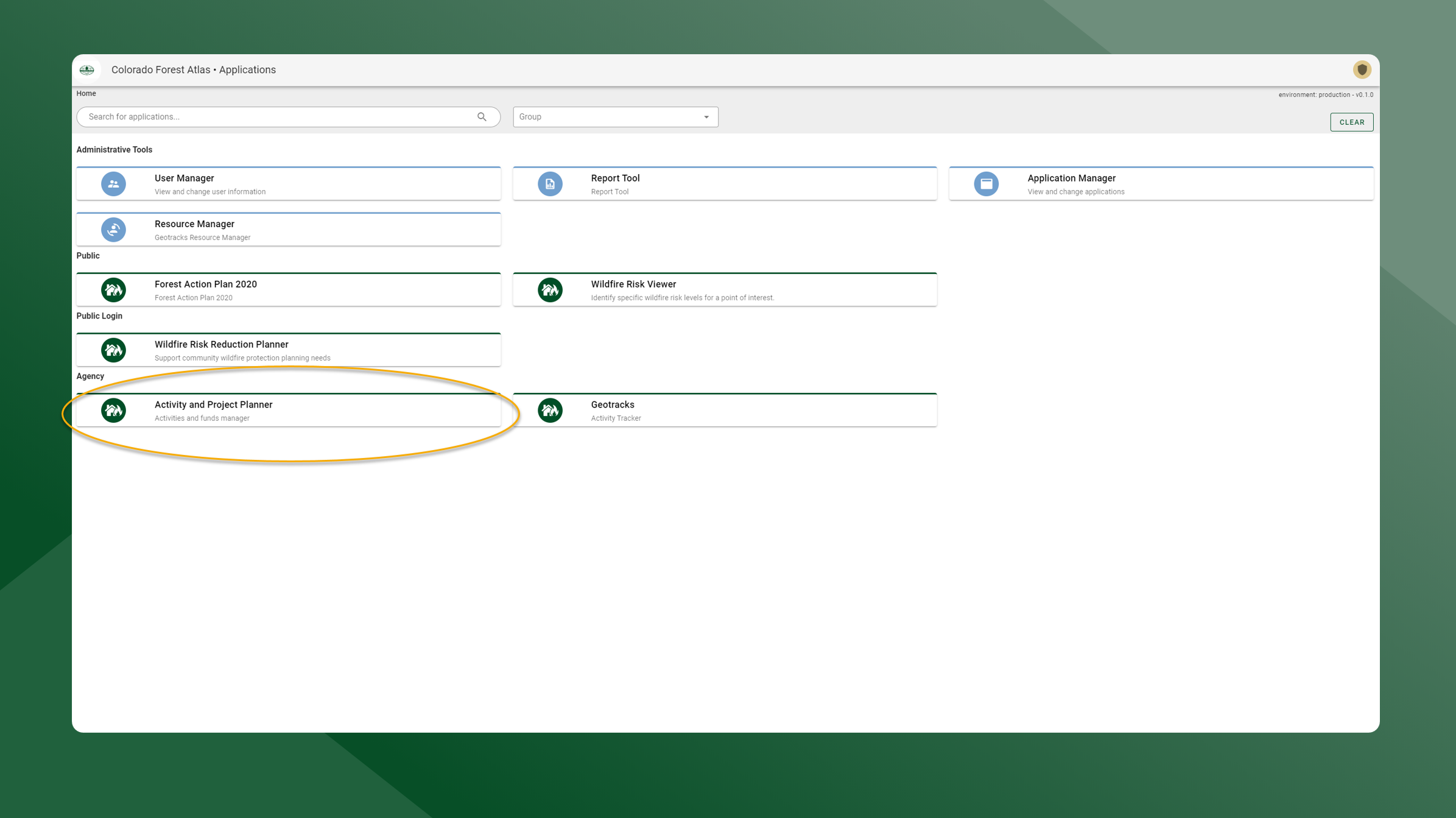
App Navigation
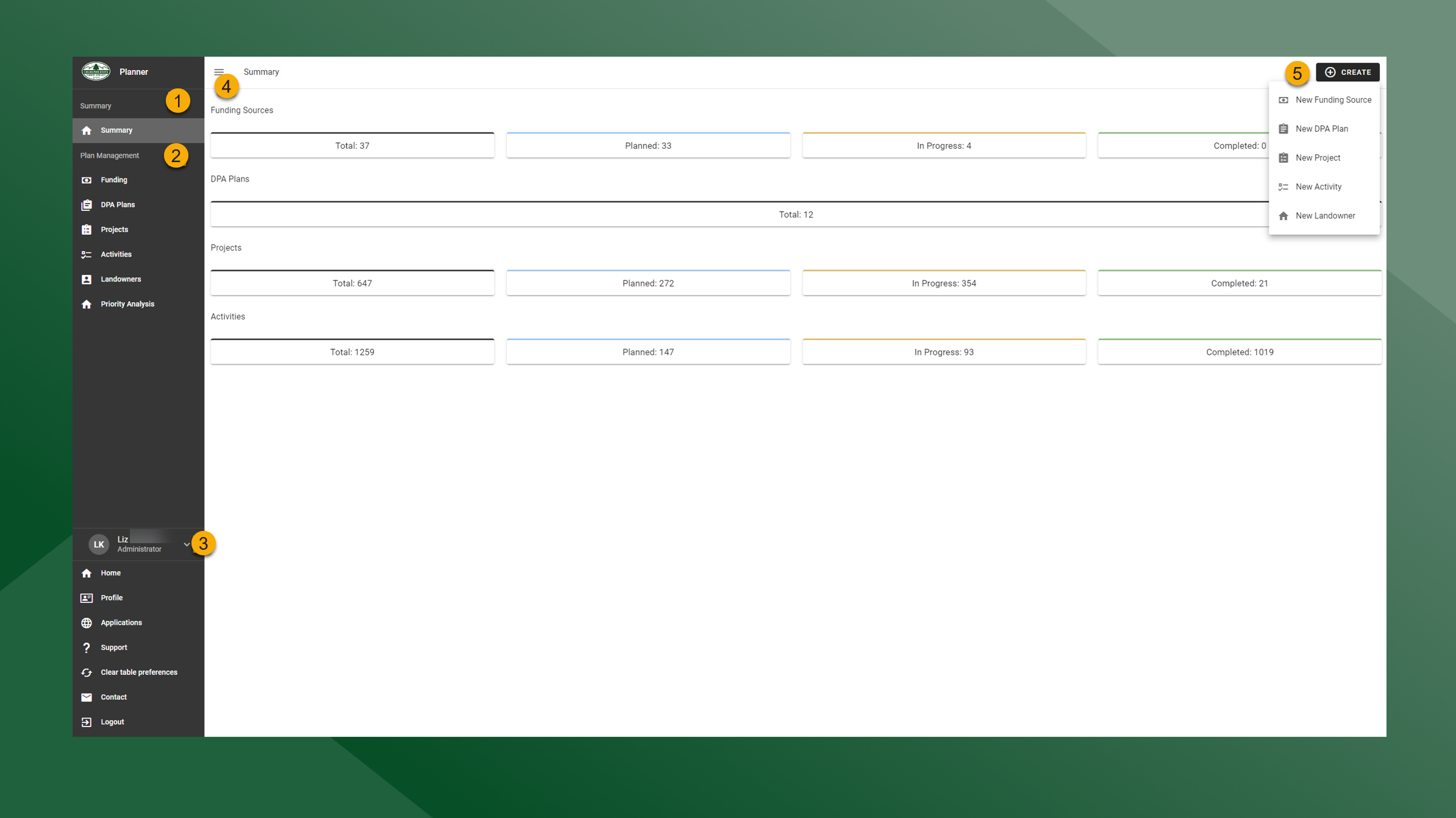
Summary page - default page when Planner opens showing information related to Funding Sources, DPA Plans, Projects, and Activities
Plan Management pages - navigate to different Plan Management pages and grids by clicking the page title
Menu - navigate to Home, Profile, Applications, Support, Clear table preferences, Contact, or Logout
3 line menu - expand or collapse the left panel
Create button - create new Funding Source, DPA Plan, Projects, Activities or landowners
Grid Navigation
The DPA Plans, Projects, Activities, and Landowners pages can be viewed and edited through grids.
All grids behave in a similar way.
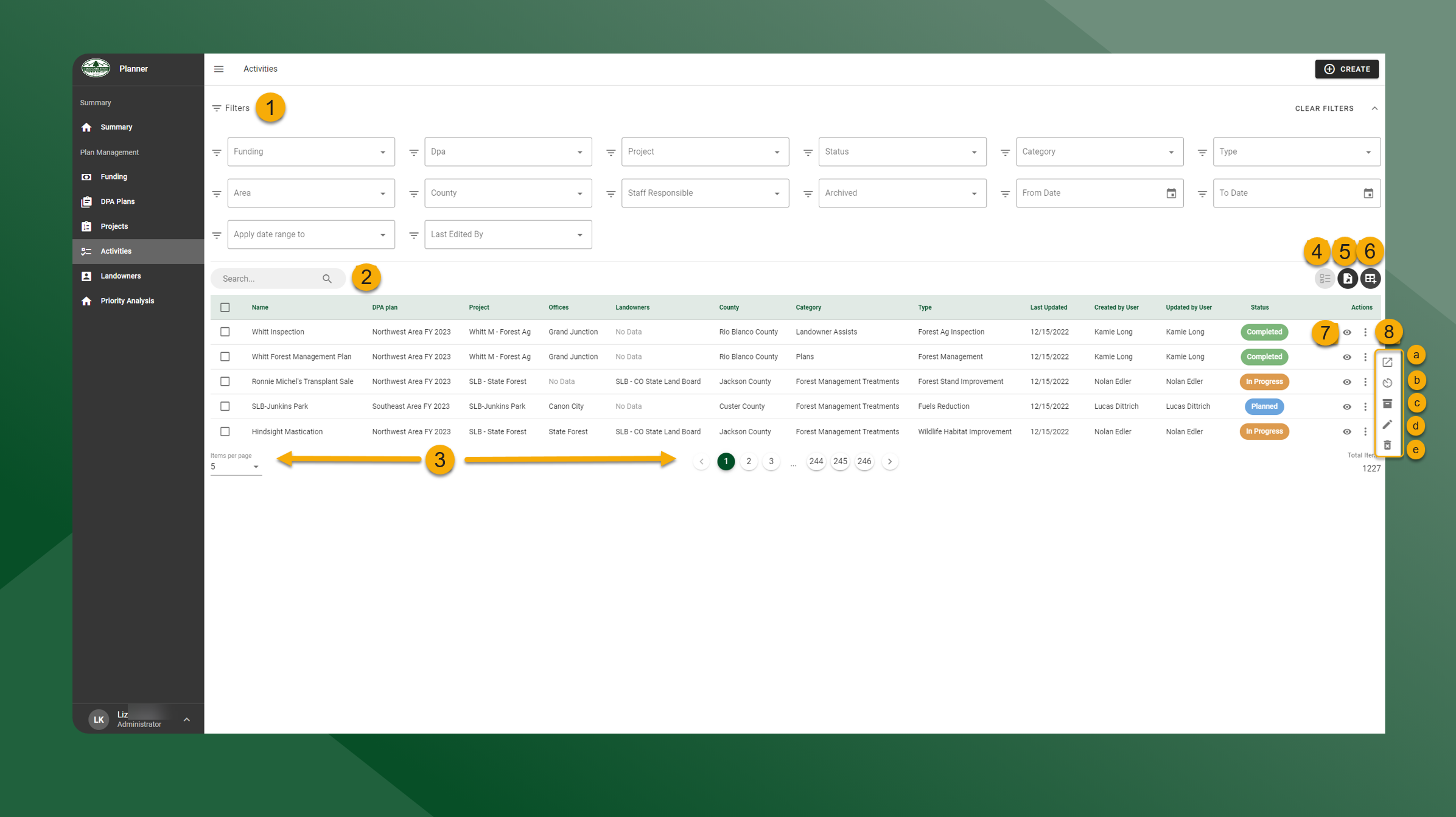
Filter - filter the grid
Search bar - search the grid
Grid view tools - change the number of items in the grid and navigate pages
Bulk action - select multiple rows and click to perform bulk action
Export - export the grid
Column chooser - configure the columns displayed in the grid
View - view the summary
More options - click to view more actions
Open in GeoTracks
Change status
Archive
Edit
Delete
Not all Action buttons will be available in all grids.
