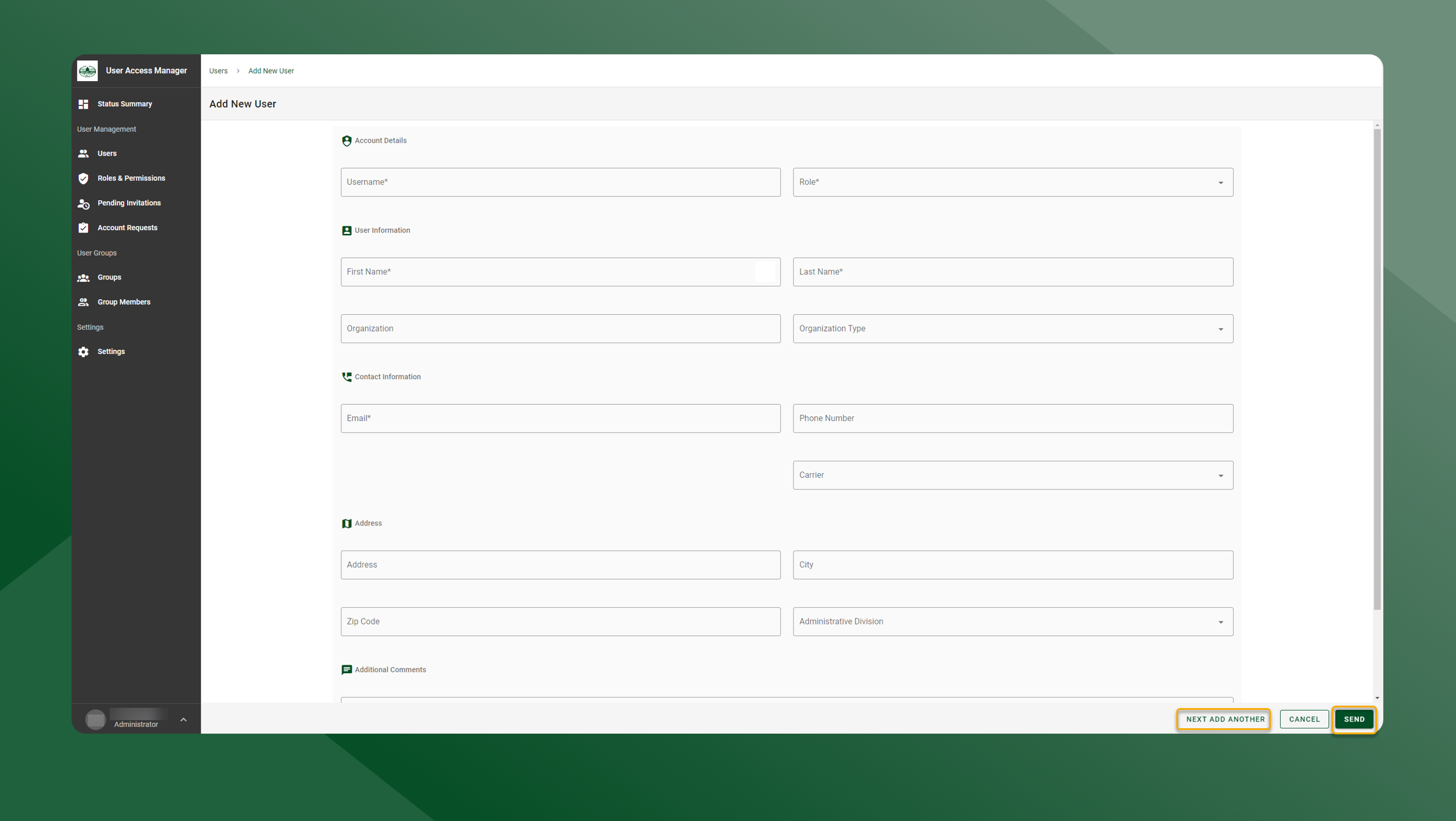Multiple Users (Manually)
If you need to add more than one user to the system, but do not want to upload a CSV file, you can manually add multiple users and send out the invites all at once.
To manually add multiple users, follow the steps outlined below:
Open the User Manager application.
Open the User List by selecting Users in the left sidebar navigation.
Select New User in the upper right corner.
Enter the information for the new user in the Add New User panel.
Click Next Add Another
This will add the user to the grid but will not send the invite.
Continue to add users by filling out their information and clicking Next Add Another
Once you have added all of the users to the grid click Send
The users will receive an email prompting them to login and set up their password.