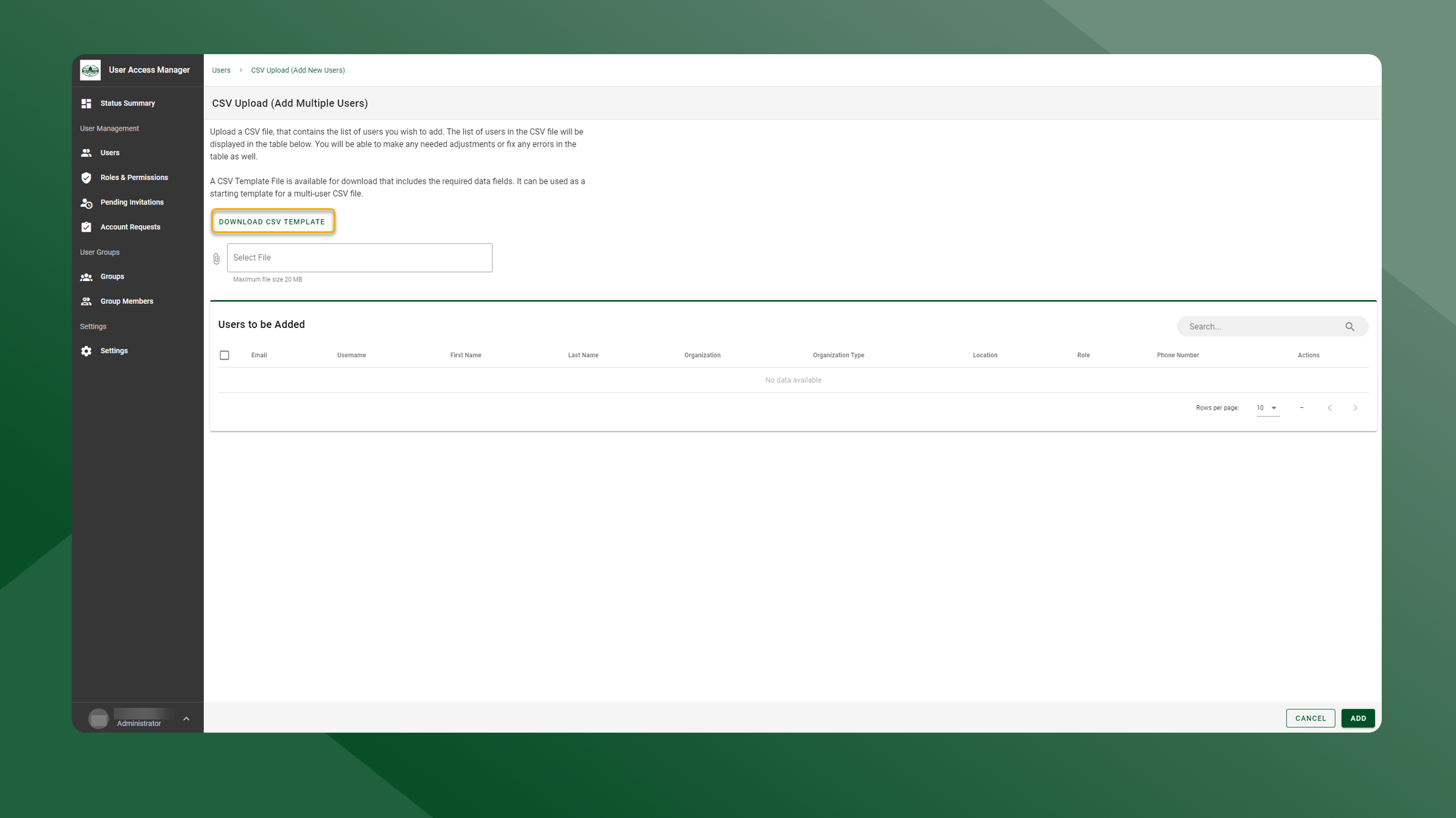Multiple Users (Import CSV file)
If you need to add multiple users, you can do this by creating and uploading a CSV file that contains all of the new users.
To add new users by uploading a CSV file, follow these steps:
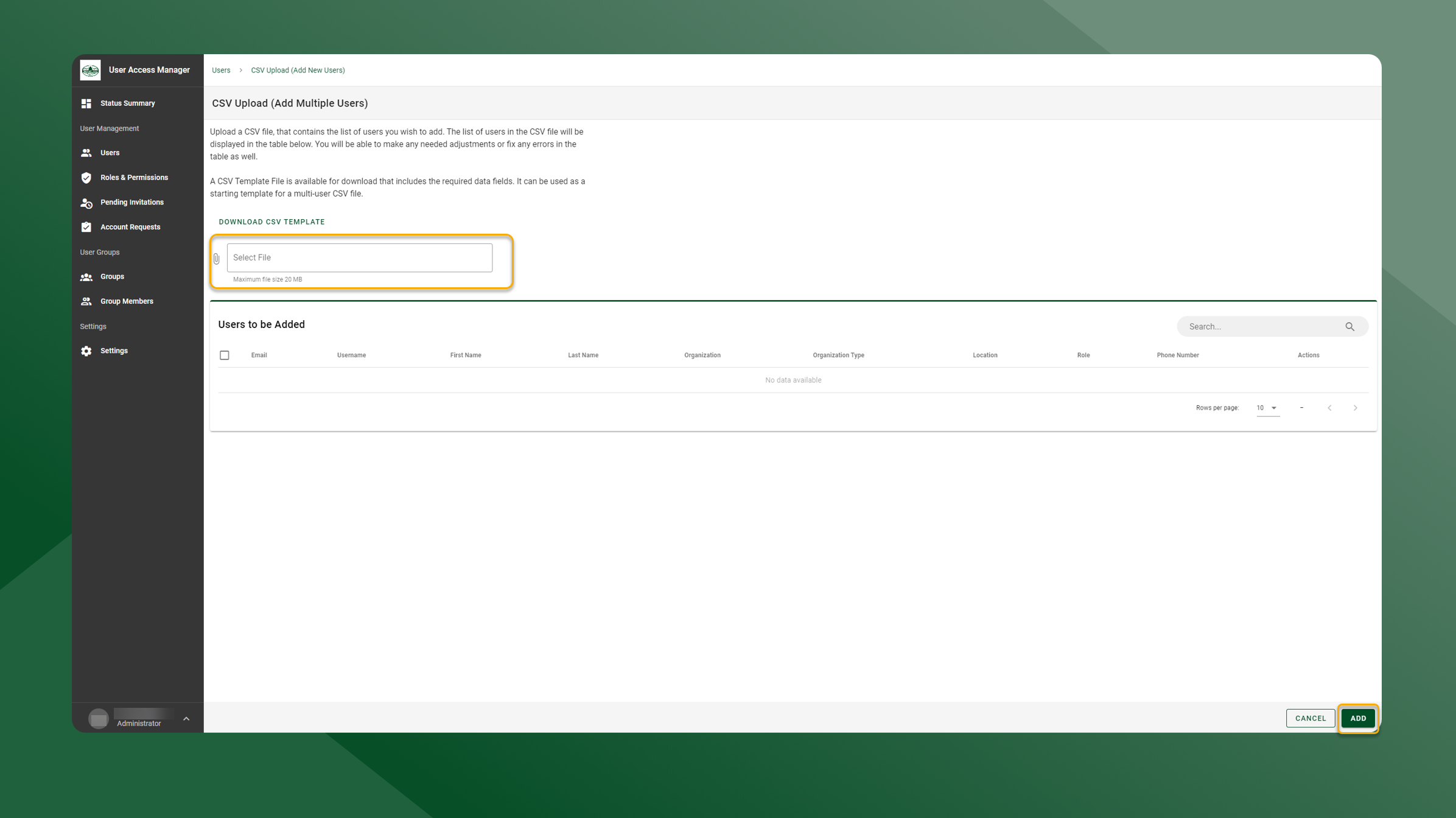
Open the User Manager application.
Open the User List by selecting Users in the left sidebar navigation.
Select Upload in the upper right corner.
Click Select File
Navigate to and select the CSV file you would like to upload.
The users from the CSV file will be added to the grid.
Click the checkbox in the header of the table to select all users or select the checkbox next to a user to only select certain users or to deselect certain users.
Only the users visible in the table will be selected, to select all users in the grid, change the “Rows per page” dropdown to “All”.
Click Add
The user(s) will receive an email prompting them to login and set up their password.
CSV Sample File
A sample CSV is provided to use as a template. The CSV file contains the required fields that must be included for each user.
These required fields include:
Email
First Name
Last Name
Role
Organization
Organization Type
Reason for Access
To download the sample CSV file, click Download CSV Template