Location Settings
Android and iOS mobile devices include various Location Settings. A particular Location Setting on Android and iOS mobile devices utilizes WIFI and/or cellular signal in an attempt to improve location accuracy. However, this more commonly leads to errors / inaccuracies in the device location position data, particularly in rural and open sky areas.
The GPS receiver in most mobile devices is more accurate by itself than when WIFI and/or cellular signal is used to augment location position data.
It is recommended to turn these Location Settings off and allow the device GPS receiver to be solely responsible for acquiring location position data.
The Location Setting on Android devices is called “Google Location Accuracy”, and the Location Setting on iOS devices is called “Cell Network Search”.
The settings “Google Location Accuracy” on Android and “Cell Network Search” on iOS are enabled by default. After the user has disabled these settings, the settings will be re-enabled during a mobile device system update and may be re-enabled during normal use of the mobile device. Users should regularly check these settings and should disable these settings if they have been re-enabled to ensure more accurate GPS tracking.
To disable location settings for Android devices, follow the steps outlined below:
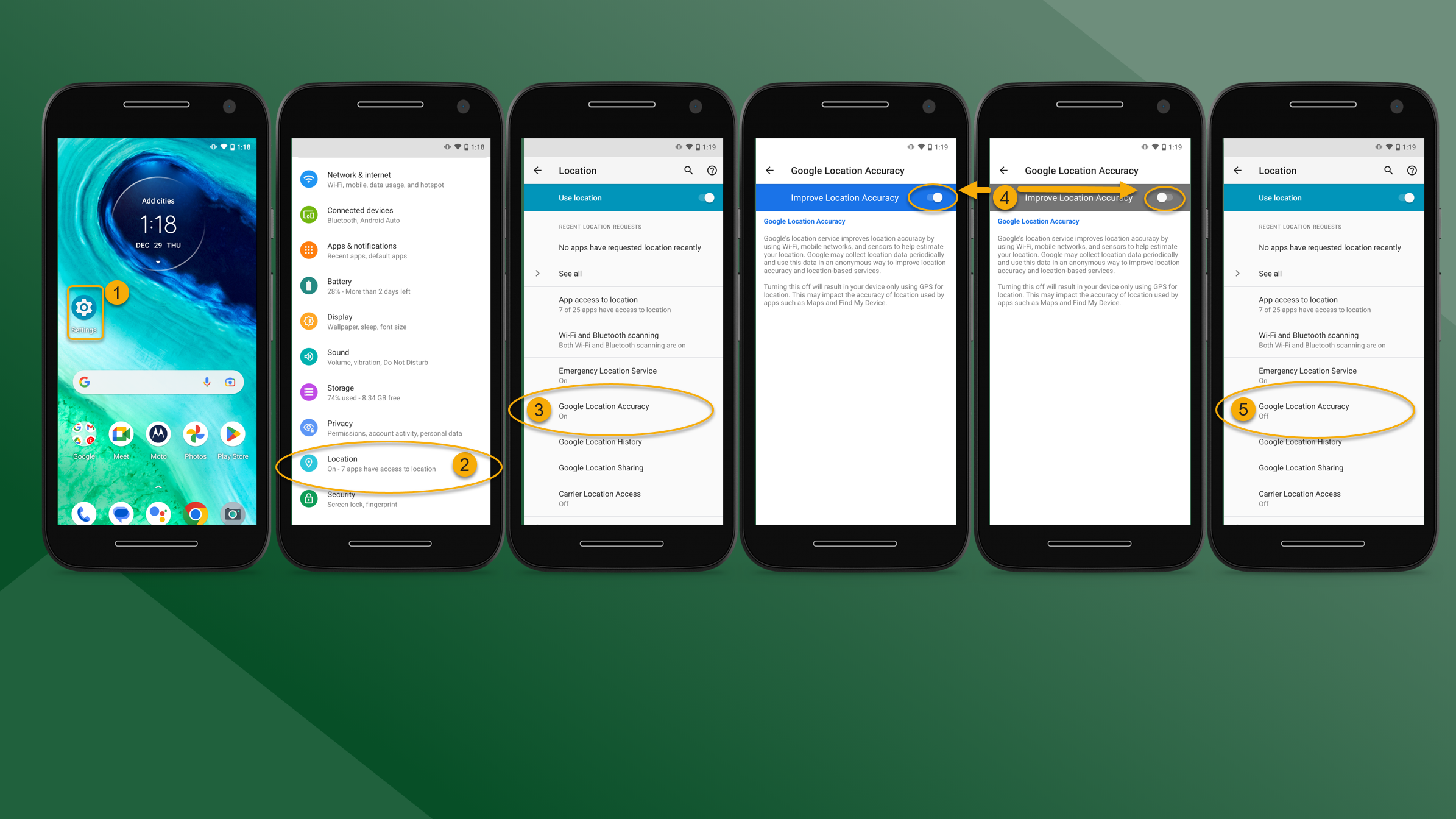
On an Android mobile device open Settings.
Tap Location in the Settings list.
Tap Google Location Accuracy.
Tap the Improve Location Accuracy slider to disable this setting.
Google Location Accuracy has been disabled.
On some Android devices, the “Improve Location History” banner may change from highlighted in blue to appear as highlighted in gray when this setting has been disabled.
To disable location settings for iOS devices, follow the steps outlined below:
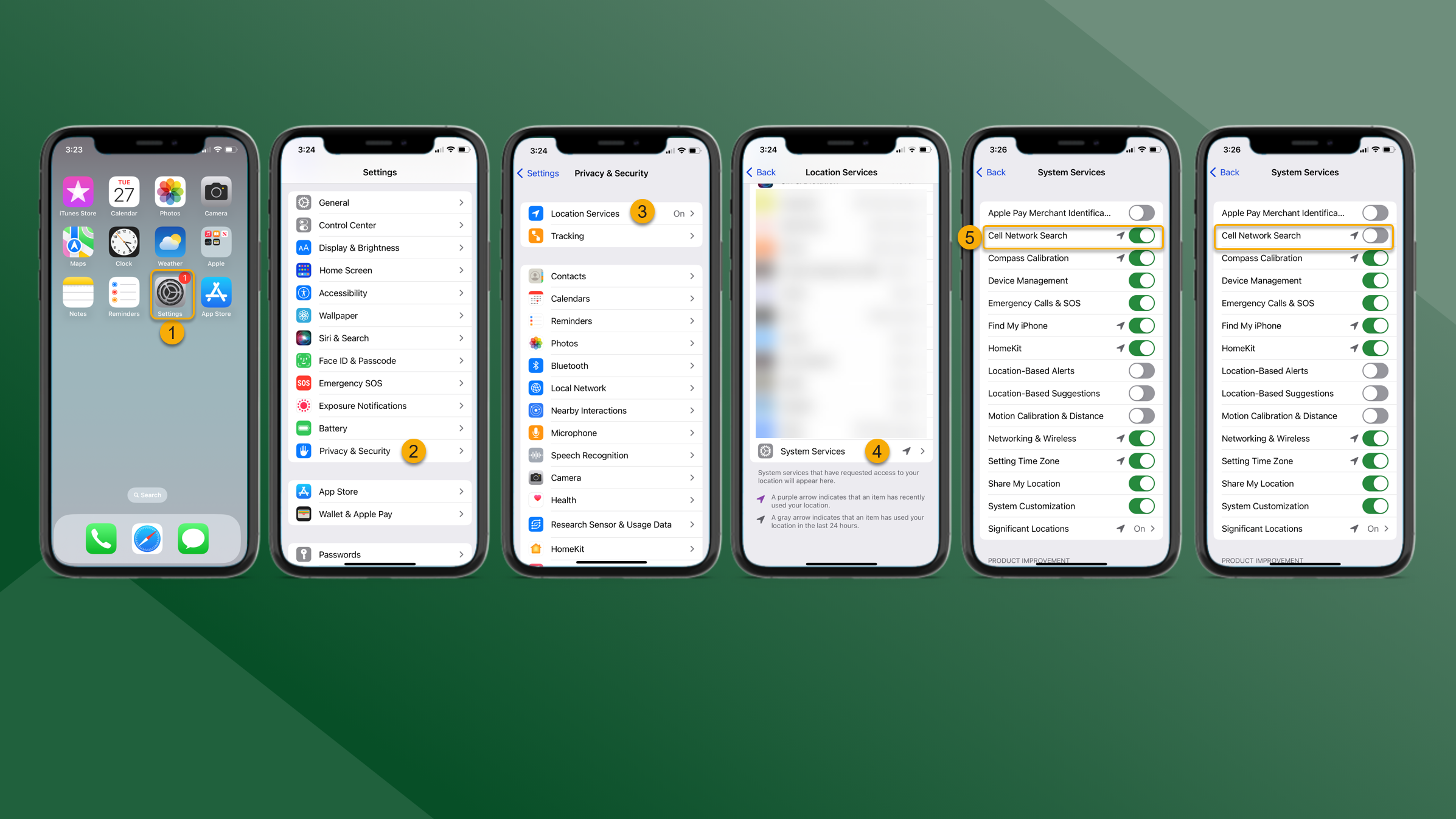
On an iOS mobile device open Settings.
Tap Privacy& Security.
Tap Location Services.
Navigate to the bottom of the screen. Tap System Services.
Tap the Cell Network Search slider to disable this setting.
