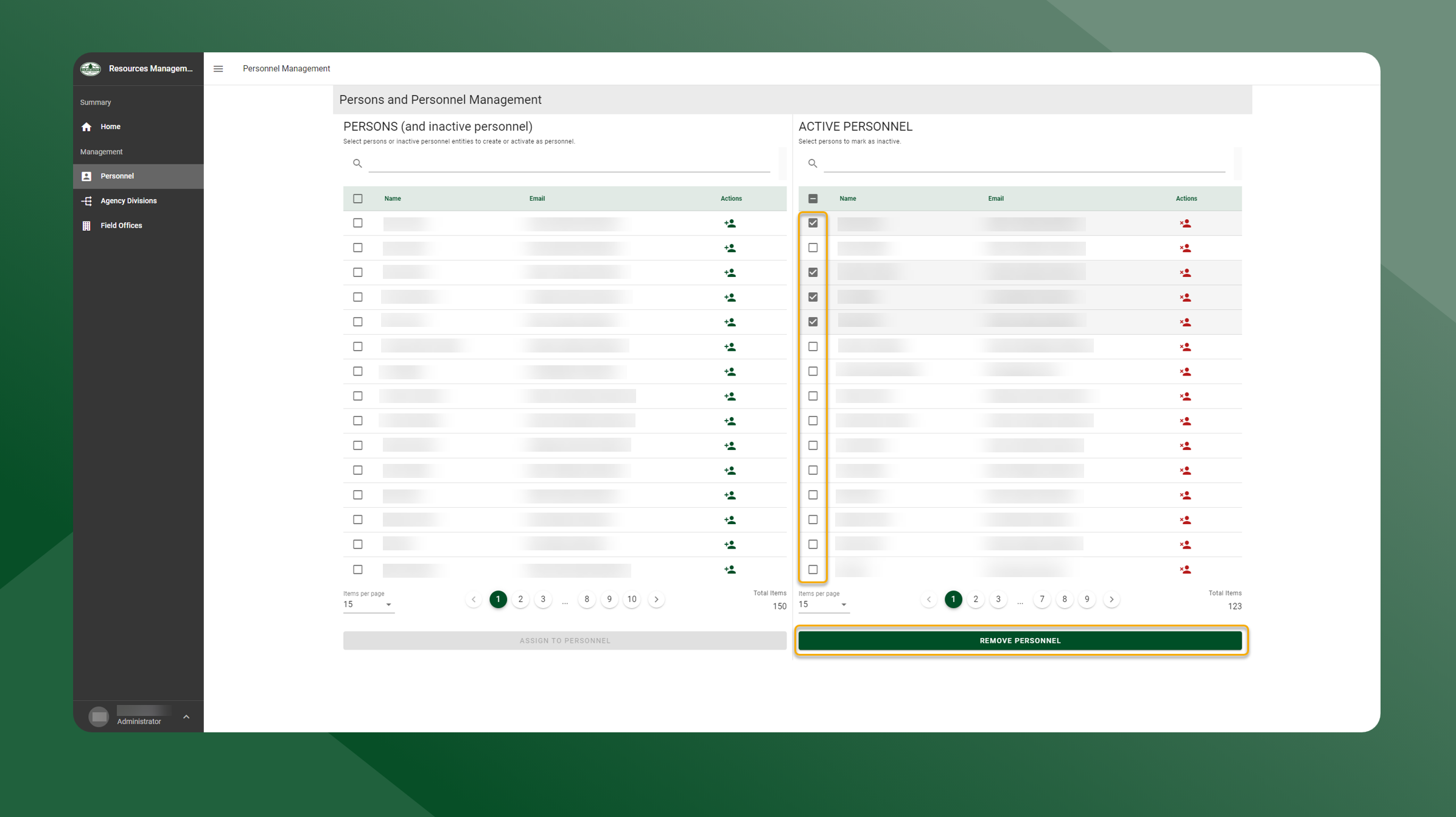Inactivate Personnel
To inactivate personnel, follow the steps outlined below:
Open the Resources Manager application
Select Personnel from the left sidebar navigation.
The table on the left side of the screen are active and inactive personnel.
The table on the right side of the screen are active personnel.
To inactivate one person, use the right table and select the icon in the Actions column.
To inactivate multiple persons, toggle the checkbox next to the users name in the right table. Then select Remove Personnel.
The person(s) are now inactivated and will be removed from the table on the right.