Connectivity Indicator
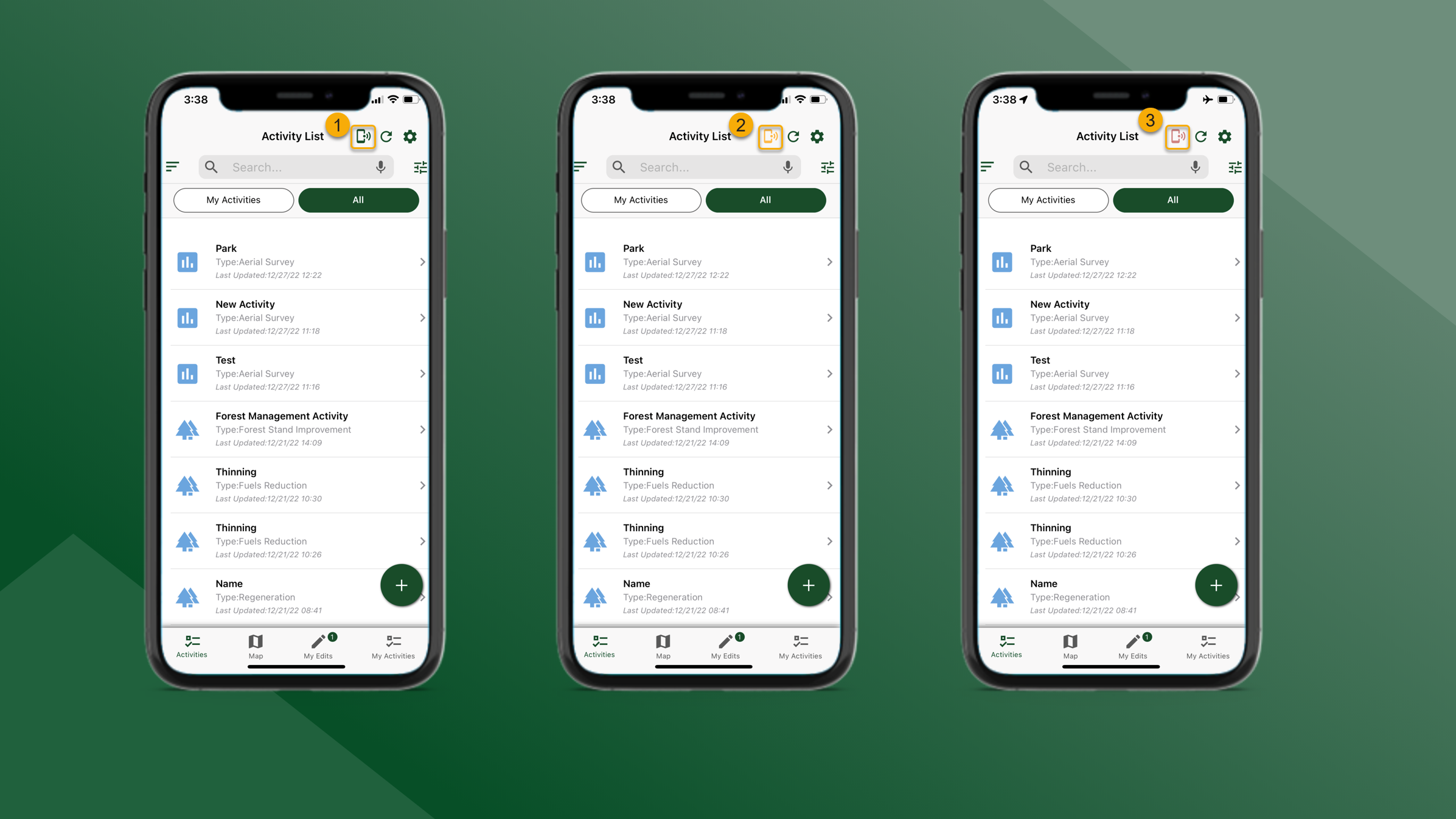
When the Connectivity Indicator is green, the mobile device and GeoTracks Mobile are connected to a Wifi or cellular connection. Users are able to send and receive data.
When the Connectivity Indicator is green tap the Connectivity Indicator to enter Offline Mode. After tapping, the Connectivity Indicator will change to yellow. When GeoTracks Mobile has been taken offline manually, the user will not be able to send or receive data. However, some basemaps may still load on the Main Map and Activity Map if the mobile device has sufficient connectivity. If the mobile device is connected based on cellular coverage or a Wifi connection, tap the yellow Connectivity Indicator and the Connectivity Indicator will change back to green to indicate the app is back online.
The Connectivity Indicator will turn red when the mobile device is disconnected based on cellular coverage and therefore GeoTracks Mobile is also disconnected. GeoTracks Mobile is completely offline and the user will not be able to send and receive data. The user will also not be able to use online basemaps. GeoTracks Mobile will automatically detect if the mobile device is disconnected. GeoTracks Mobile will also automatically detect when the mobile device is connected again and the Connectivity Indicator will switch from red to green.
Do not tap the Connectivity Indicator when red. This will not impact whether or not the device is connected.
