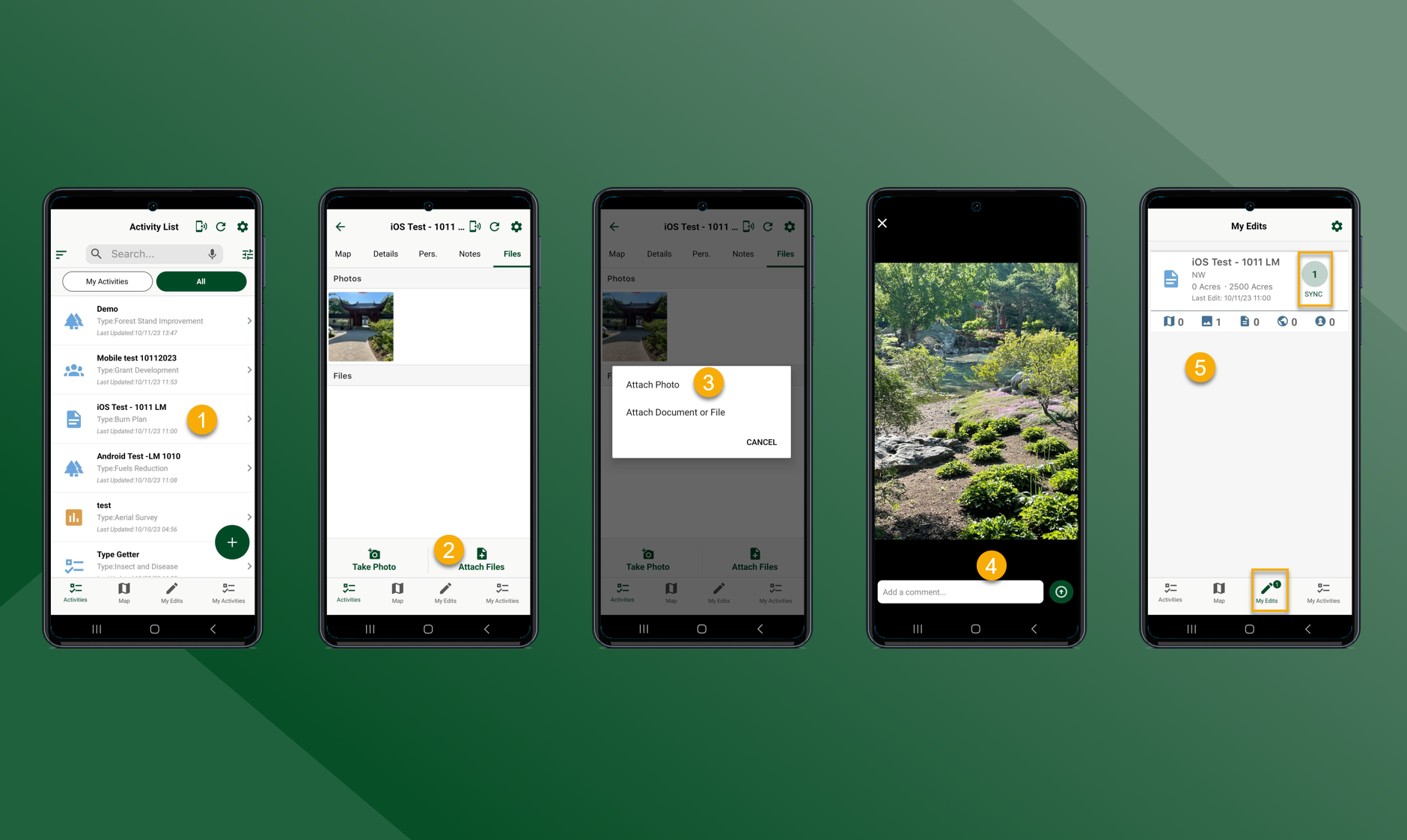Attaching Documents, Files, or Photos to Activity
Taking a Photo:
Select the Activity that you would like to attach a photo or file to
Select Take Photo
Tap to take photo
Add comment or caption and press :Attach_Photo:
Select My Edits and select Sync to sync the attached photos/files/documents to the database and make them visible to other users (More Detail on Syncing Data Here)
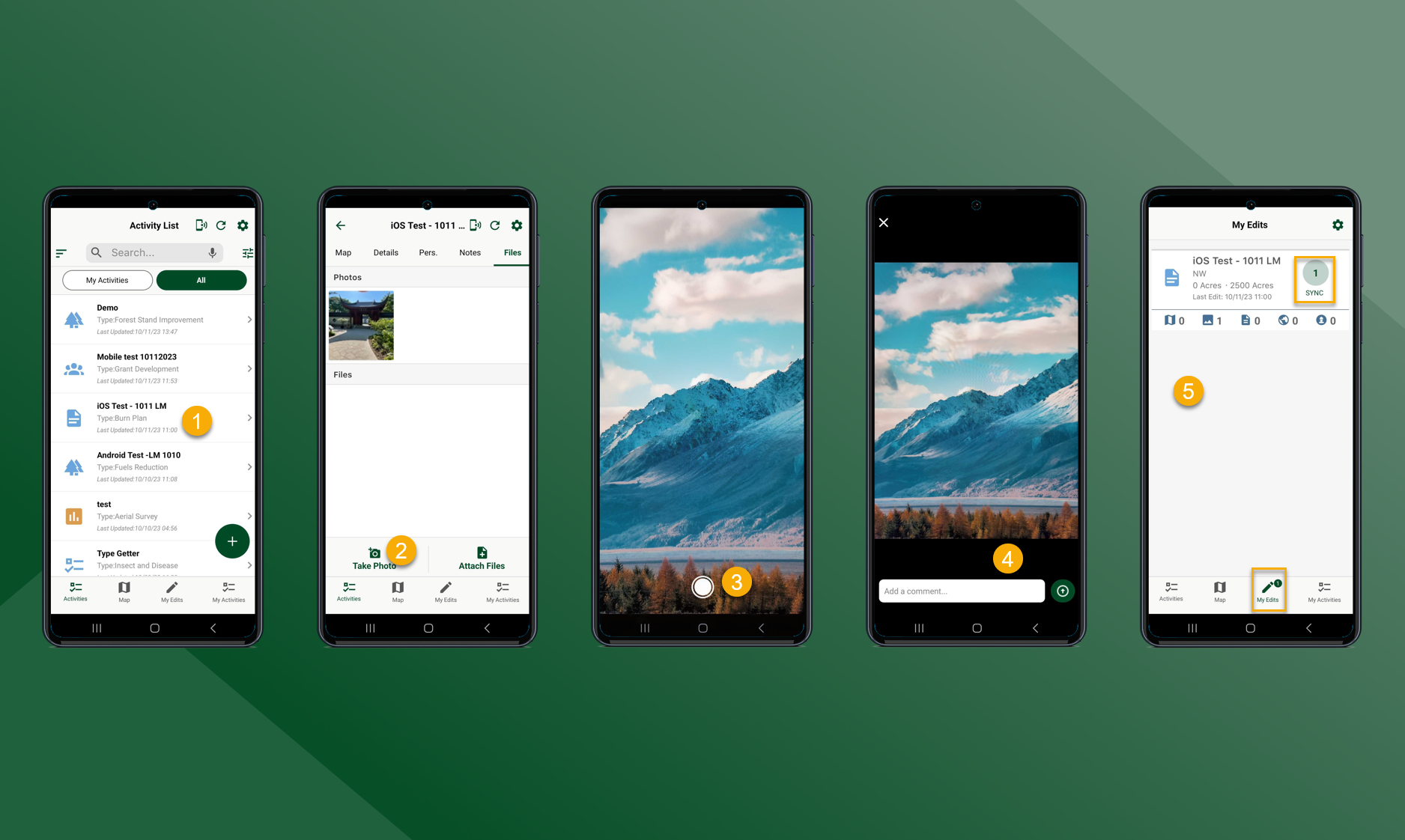
Attaching Document or File from Device:
Select the Activity that you would like to attach a photo or file to
Select Attach Files to attach a photo or file from your device to the activity
Select Attach Document or File to attach a document or file from the device
The device will default to On This Device, but if you select Browse the device file explorer will appear
Choose the folder that the file is in and choose the document or file to be uploaded
Select My Edits and select Sync to sync the attached photos/files/documents to the database and make them visible to other users (More Detail on Syncing Data Here)
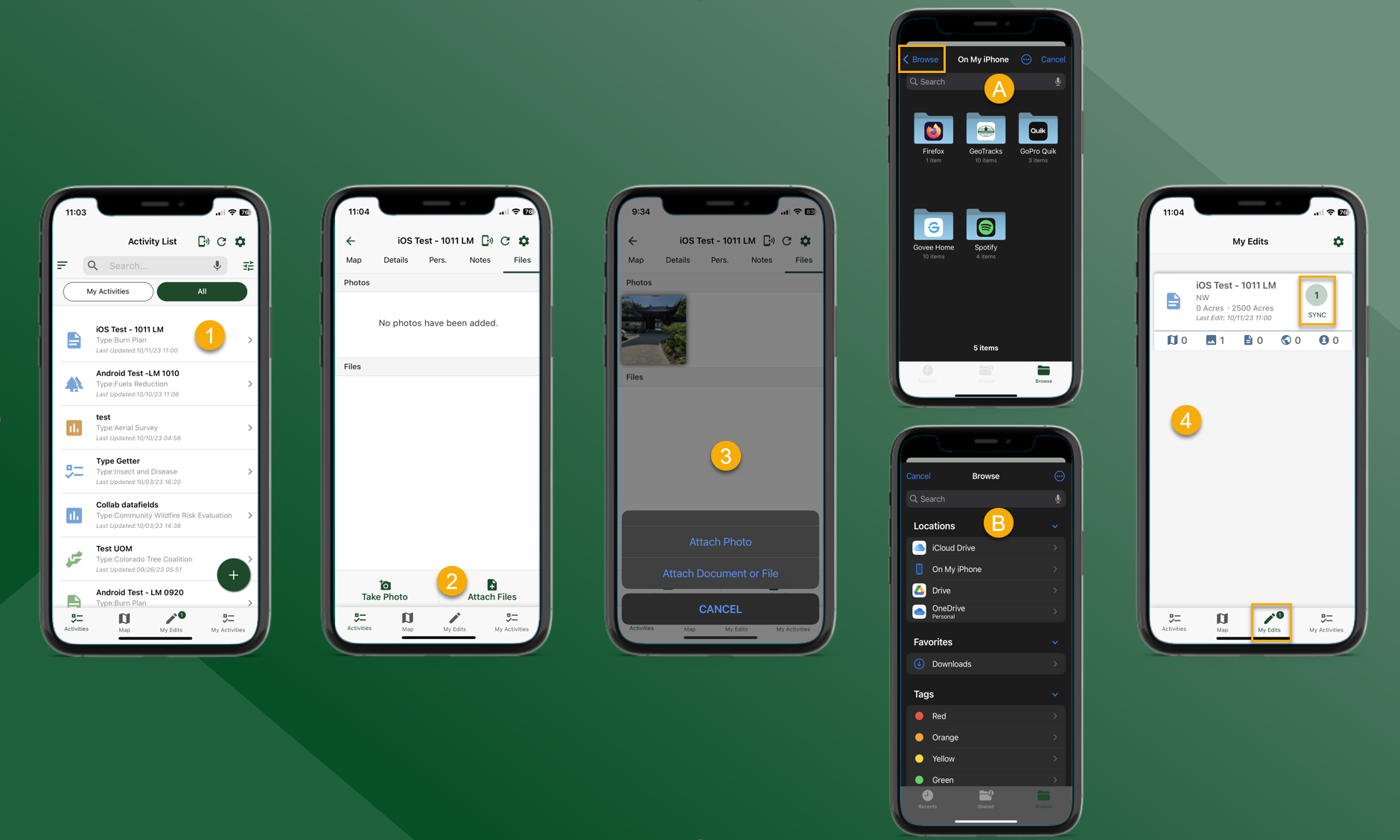
Attaching Photos from Device:
Select the Activity that you would like to attach a photo or file to
Select Attach Files
Select Attach Photo to attach a photo from your device to the activity
Choose photo, add a comment or a caption to the photo and press :Attach_Photo:
Select My Edits and select Sync to sync the attached photos/files/documents to the database and make them visible to other users (More Detail on Syncing Data Here)