App Access & Signing In
Accessing the Colorado Forest Atlas Portal (CFA)
Environment | Log in screen URL | |
|---|---|---|
Production | The Production Environment is intended to manage real Forest Atlas data entered by agency personnel and other authorized users. | |
Training | This system is intended to give users an opportunity to become familiar with CFA functionality without entering “testing” or “training” data in the Production system. CSFS personnel should use the Training Environment when conducting demonstrations and training new employees. The Training Environment is designed to run the same version as the Production Environment but will have different data. | |
Staging | This system is intended to provide Technosylva (TSYL) a location for testing CFA functionality and evaluating system components with the CSFS Project Team. The Staging Environment is not intended for general CSFS agency personnel use and is designed for Alpha / Beta testing and system configuration. |
The Colorado Forest Atlas Information Panel is located at https://coloradoforestatlas.org/
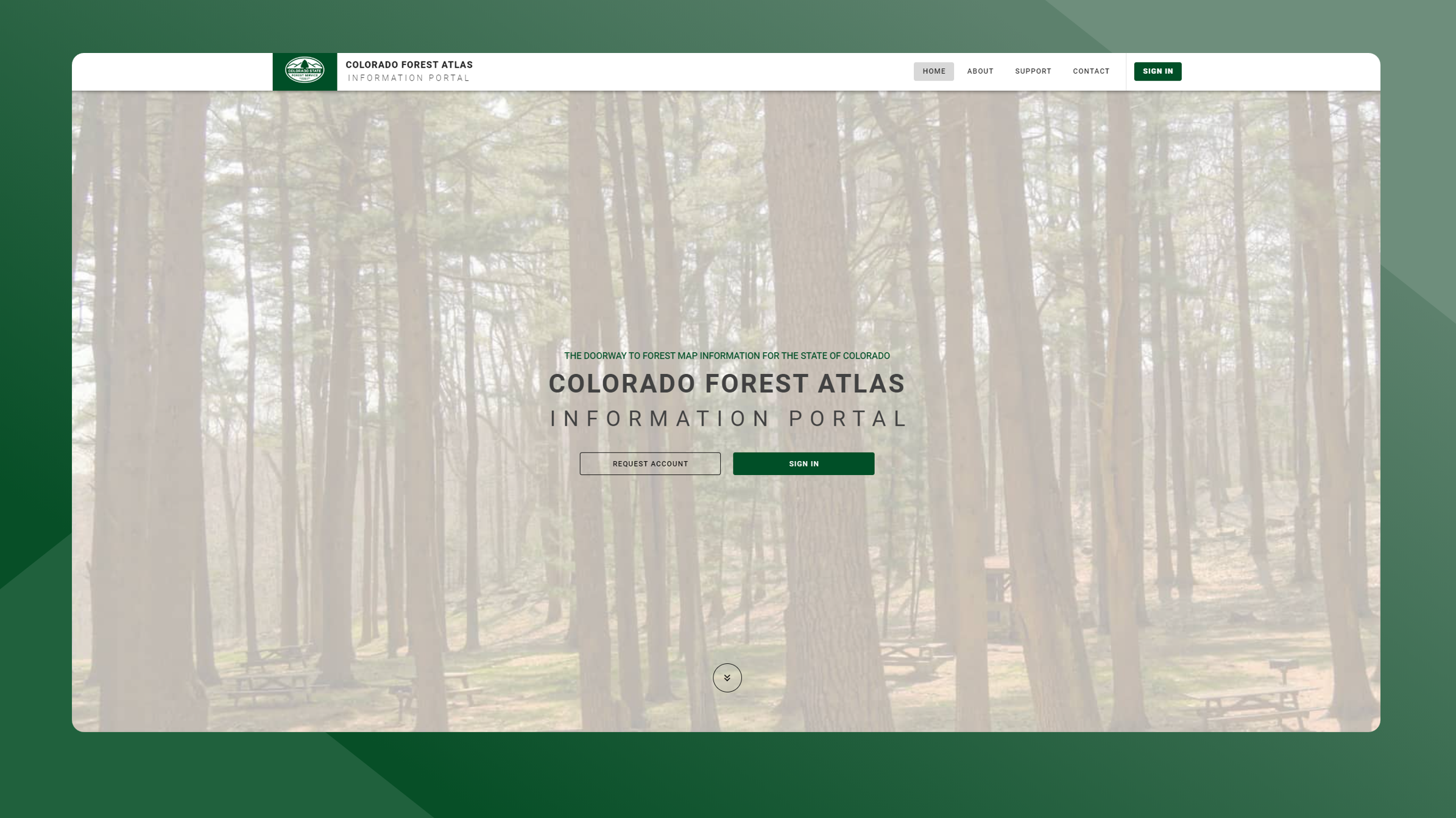
Browser Support
Browser | Status |
|---|---|
Chrome | Supported |
Edge | Supported |
Firefox | Supported |
Safari 10+ | Supported |
Internet Explorer | Not Supported |
Other Browsers (i.e. Opera, DuckDuckGo, Etc.) | Not Supported |
Microsoft Internet Explorer and browsers not explicitly listed as Supported are known to have functional issues with the applications and are not recommended.
Signing In
To Sign In, follow the steps outlined below:
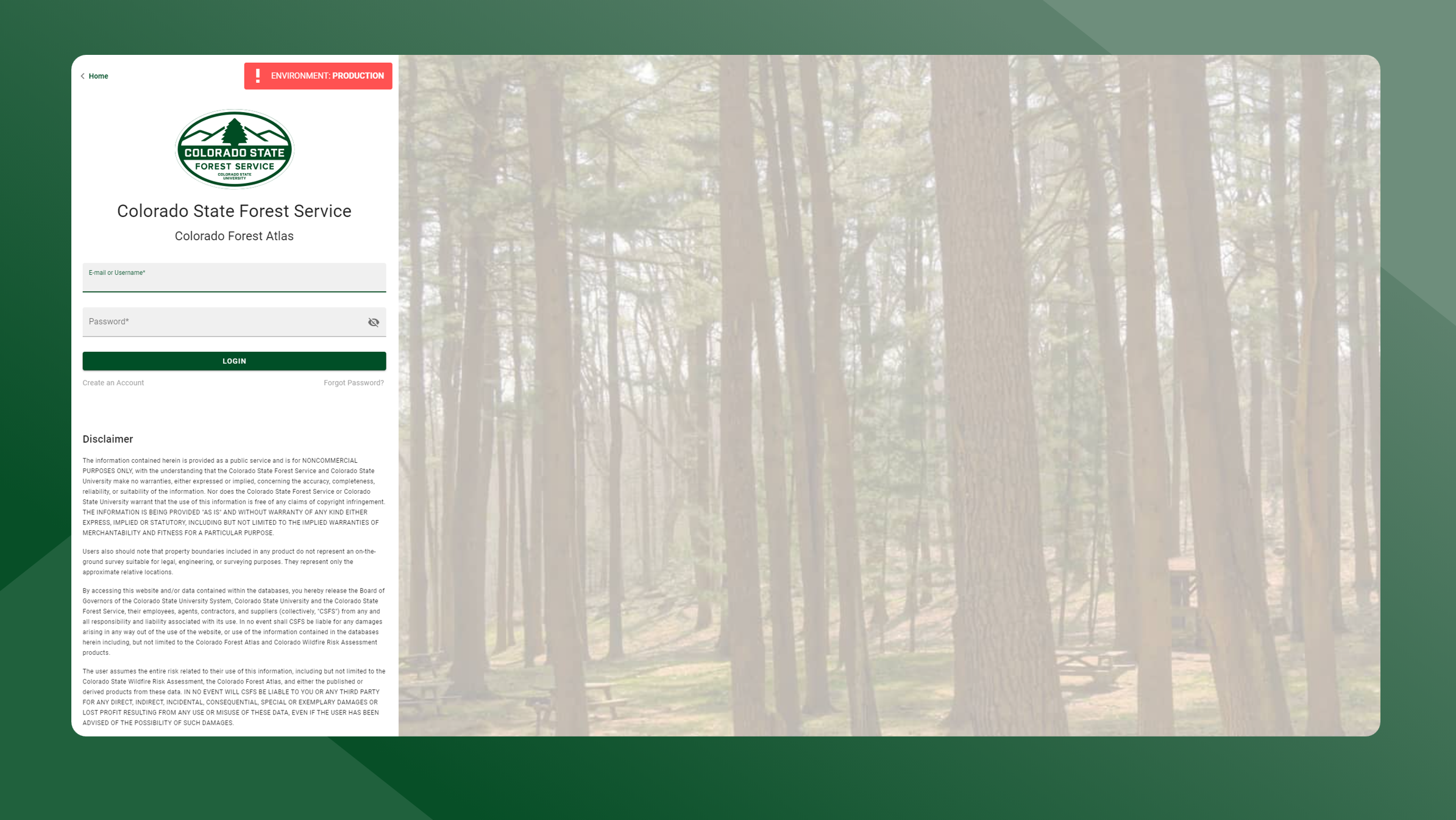
Navigate to https://coloradoforestatlas.org/
Click the Sign In button in the middle of the screen. You will be directed to the Sign In screen.
Sign in with your approved credentials.
You may have different passwords set for each environment.
My Profile
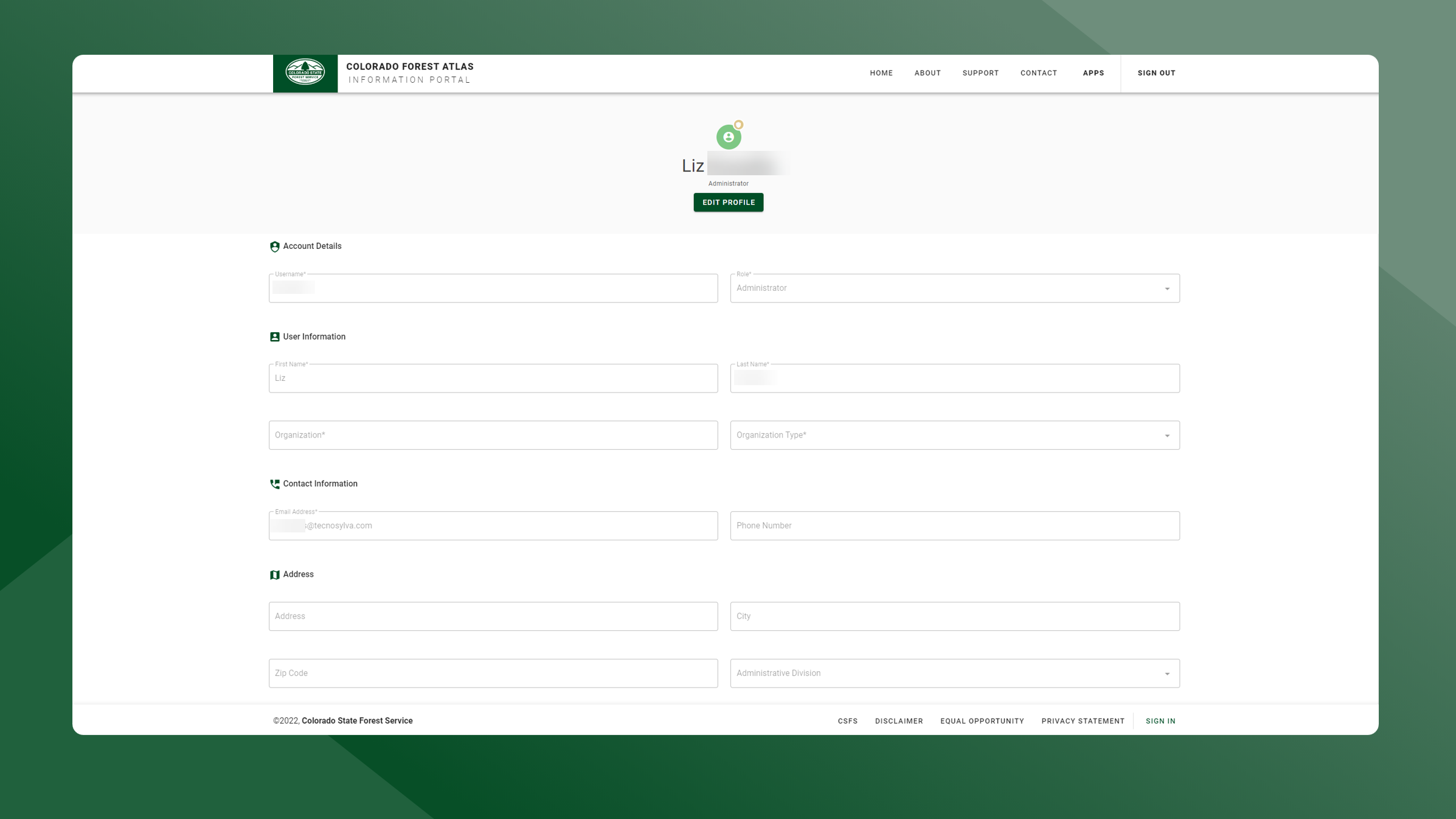
To access your user profile, follow the steps outlined below:
Sign In to the Colorado Forest Atlas Portal
Click on the user profile icon in the top right corner of the screen
Click My Profile in the pop up card
Edit Your Profile
To edit the information on your profile, follow the steps outlined below:
Navigate to your profile on the Colorado Forest Atlas Portal
Click Edit Profile
Make any necessary changes
Click Save to apply the changes
Depending on the changes you made, you may need to sign in again.
Reset Your Password
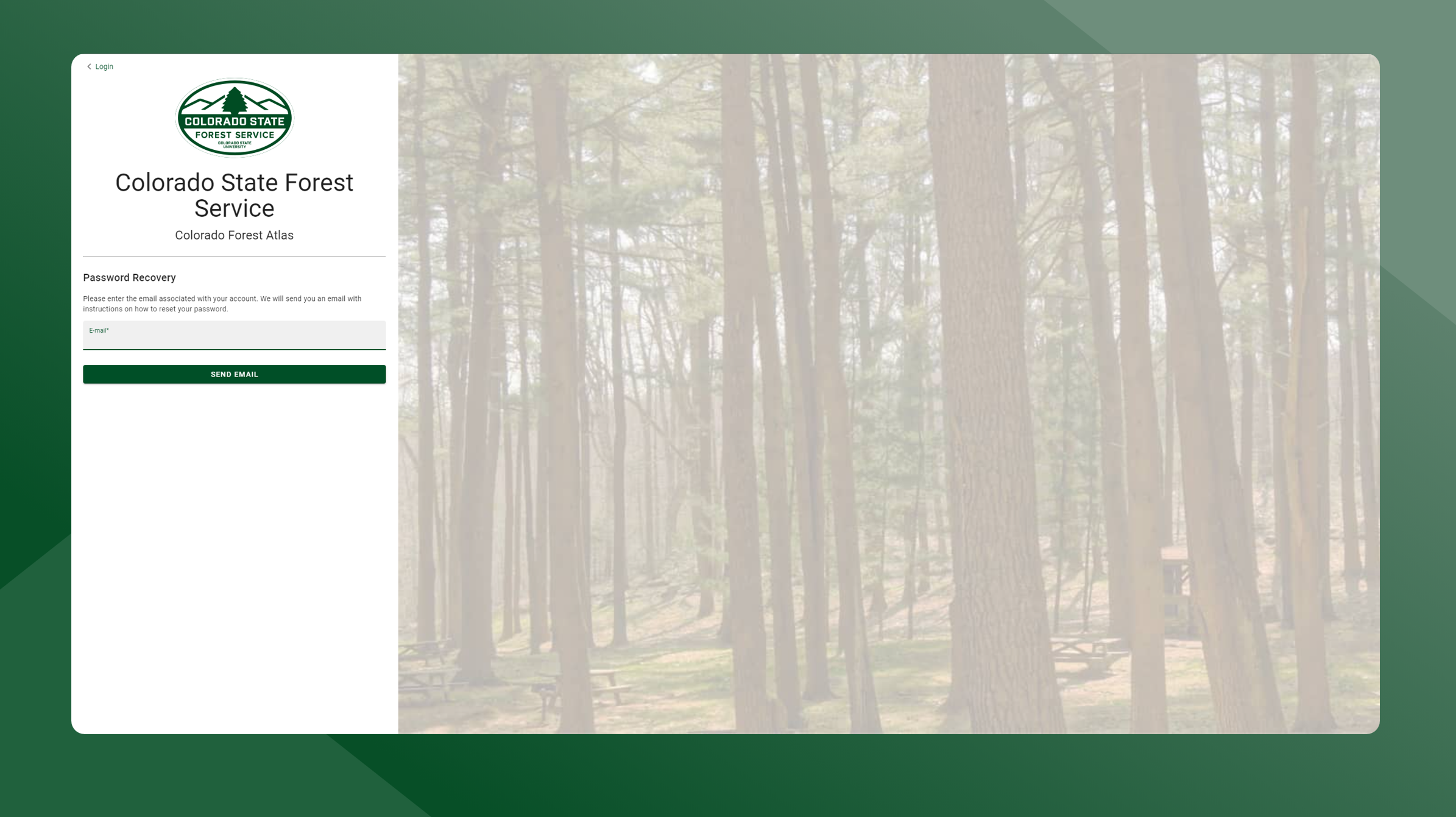
To reset your password from the sign in screen, follow the steps outlined below:
Navigate to the Colorado Forest Atlas Portal
Click Sign In to go to the sign in screen
Click Forgot Password?
Enter the email associated with your account
Click Send Email
You will receive an email with a link to create a new password. Follow the instructions and steps outlined in that email.
