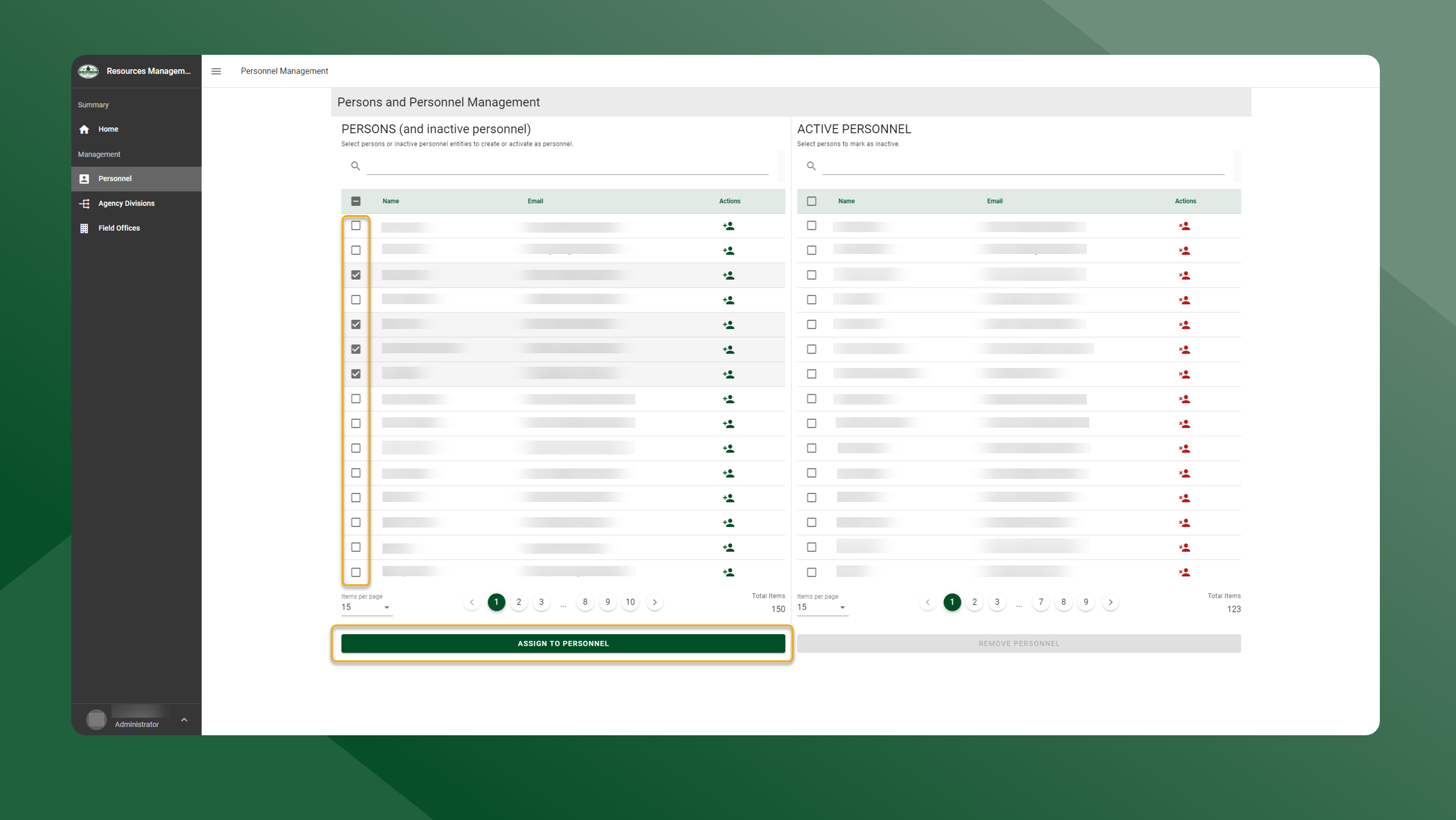Activate Personnel
To add active personnel, follow the steps outlined below:
Open the Resources Manager application
Select Personnel from the left sidebar navigation.
The table on the left side of the screen are active and inactive personnel.
The table on the right side of the screen are active personnel.
To activate one person, use the left table and select the icon in the Actions column.
To activate multiple persons, toggle the checkbox next to the users name in the left table. Then select Assign To Personnel.
The person(s) will be added to the table on that right indicating they are active.